How to reset a locked Android phone
If the Android Phones does not work correctly, it is best to think about resetting it to the previous factory state, where the device worked better. If your smartphone has been blocked, it is another option, especially if you are looking to repair this and any other error that the terminal has.
We tell you how to reset a locked mobile, it does not usually vary much by manufacturer, although some have chosen that this be carried out with other sequences. When it comes to Recovery, the user must accept to start the process, which can take just a few minutes, so you have to be patient.
Before you Start, Make a Backup
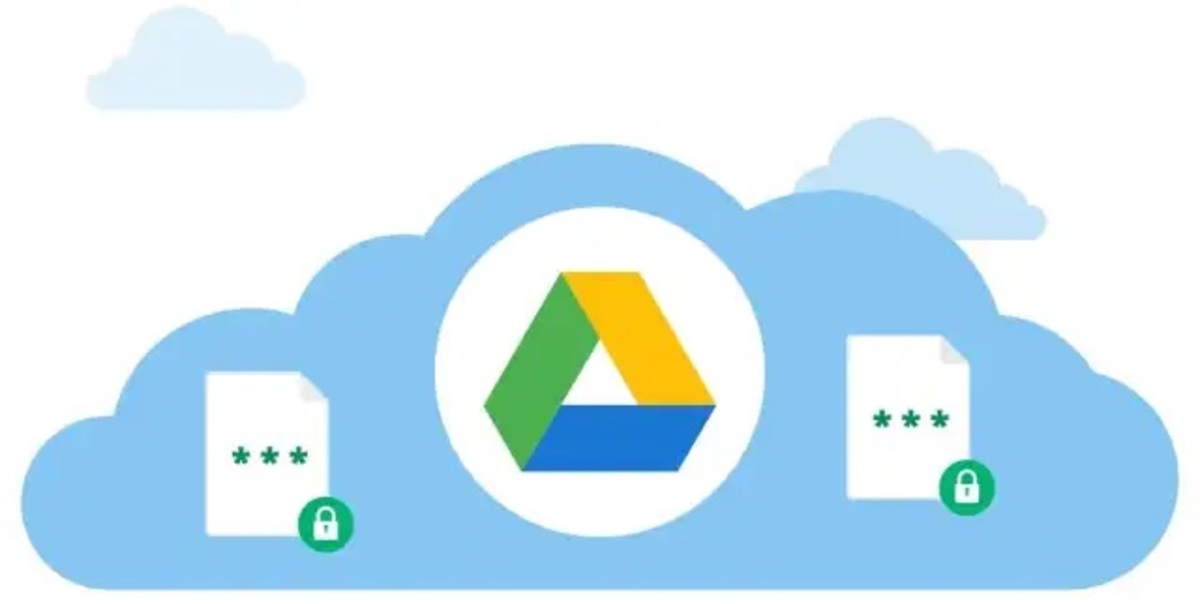
The first thing you have to do before resetting the mobile phone is to make a backup , if you cannot access anything, the problem will be greater. You have apps like Google Drive, TeraBox, as well as sites like Box, 4Shared and other services that give you significant space.
Making a backup with Google Drive is a quick task as well as simple, the tool will be able to make a manual copy of the data on the phone. Drive depends on the space you have in the services , which is a total of 15 GB for everything, including the aforementioned application.
To back up with Drive, do the following:
- Click on “Create backup in Google Drive”
- Click on the down arrow and click on “Select”
- Go marking the circles so that they enter within that backup
- Once at the top, click on “More” and click on “Create copy in Google Drive” and wait for the process to finish, it will take a few minutes, like any application that usually makes a backup copy on this type of device
- And that's it, you've got it done
How to Reset a Xiaomi Android Phone

Xiaomi devices have been making great progress in the market because they come at a good price and important specifications. As happens in other terminals, we can reset it quickly and by doing a process.
To reset Xiaomi phones, please do the following:
- The first thing is to turn off the phone, press the on/off button for a few seconds and click on “Power off”
- After being turned off, press the power button at the same time as the volume up button and keep both pressed
- Once it has vibrated, stop pressing the two buttons and you will see the «Recovery»
- Already with the volume up and down buttons, move to “Wipe data factory reset” and press the power button, confirm again with the power button and wait for the process to complete
How to Reset a Samsung Mobile

In the case of Samsung, the company through its website is capable of unlocking the screen in case we have forgotten the lock pattern or password. If you want to use the reset, it is because you want to start from scratch and that the phone is better than before, something that many people usually do.
If you want to reset a Samsung phone, do the following:
- Power off the phone by pressing the power button and confirm on “Power off” to completely turn off the phone
- Press the power button and do not release it, at the same time also press the volume up button
- Once it vibrates, release both keys, it will load the phone's Recovery
- With the volume up and down buttons, go to where it says “Wipe data recovery reset” and press the power button, confirm again by pressing the same key
Reset a Motorola Phone

Motorola smartphones have been advancing by leaps and bounds thanks to the G series , all of them and the other series have a similar reset. To reset a Motorola phone the process is identical to other devices, so you can carry out this process in a few minutes.
If you want to do a reset on a Motorola, do the following:
- The first and most important thing is to turn off the phone, press the on/off key on the side and press "Power off" to confirm
- The next step is to press the power button, press it and without releasing do the same with the volume up key
- After pressing the power key and the volume up key, the phone makes a vibration, release both keys and it will show you the “Recovery”
- In “Recovery” mode, press the volume up and down keys until you reach the “Wipe data factory reset” option, once there, press the power key and confirm with one more press
How to Reset a Nokia Phone

Nokia has gone step by step to recover some of the lost ground, but it still has a long time if it wants to be what it was. By having Android, the phones have the recovery mode and it is a process similar to that of other phones from other well-known companies.
If you want to reset a Nokia terminal, follow this process:
- Turn off the phone from the on/off button, and confirm with "Power off" to turn it off completely
- Then long press the power button, without releasing press the volume up key
- Once it has vibrated, release the two buttons and the «Recovery» mode will appear
- Use volume up and down until you reach the option that says “Wipe data factory reset”, press the on/off key and confirm again with the same button so that it turns off completely
Related Article: How to Update iPhone Without Wi-Fi
How to Reset a Huawei Phone
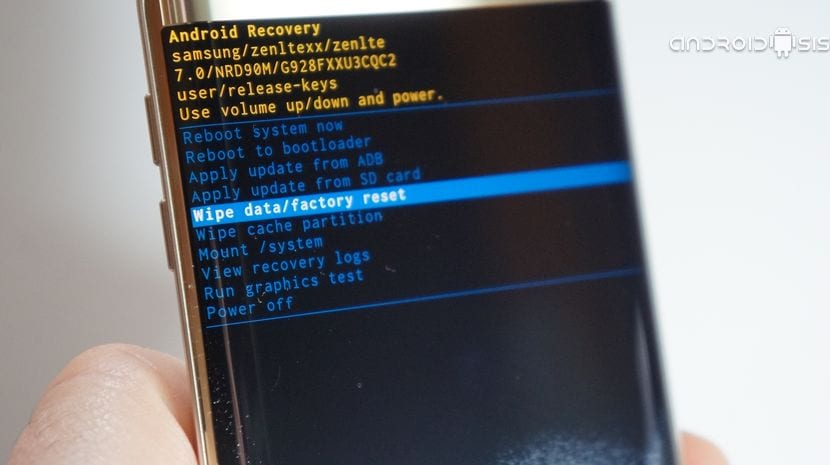
The phone manufacturer Huawei is another of the pioneers when it comes to selling devices, yes, without Google services and with their own. Resetting a phone of the brand is just as easy, having to do the same sequence as in the previous phones.
To reset a Huawei phone, do the following:
- Turn off the device by pressing the on/off-button and click on “Power off” to close everything
- Press the key to turn it on and also press the volume up key at the same time
- Once you make a vibration within seconds, release and it will show you the Recovery
- Move the options with the volume up and down keys, point Wipe data factory reset, and press the power button, it will ask you to confirm again with another press of the power key

.jpg)
Post a Comment